 Moving Data from version 6 to version 7
Moving Data from version 6 to version 7
Dual display means that your computer is sending out two separate video signals at one time. Presentation Manager uses this technology so the operator can make changes to the program while the program output it is being shown to the congregation. Most laptop computers (but not all, check documentation before purchasing) are dual display compatible, and desktop computers have special video cards that support dual display. These can be purchased from any computer retailer.
 Moving Data from version 6 to version 7
Moving Data from version 6 to version 7by default version 6 has all it's songs images movies is a subfolder of
c:\creativelifestyles\masterdata
by default version 7 has all it's songs images movies is a subfolder of
c:\synapx\masterdata
Songs image and moveis can be copied fomr version 6 to version 7.
Unfortunately playlsits are not transferable -sorry
Version 7 and Version 6 can be run side by side
 Version 7 minimize maximize icon locations
Version 7 minimize maximize icon locationsby default version 7 has it windows management icons on the left.
These can be moved to the right
Under preferences change the toolbar style to "left"
 Changing the Font eg to Navajo
Changing the Font eg to Navajo Creating Announcement slide in PMInspired
Creating Announcement slide in PMInspired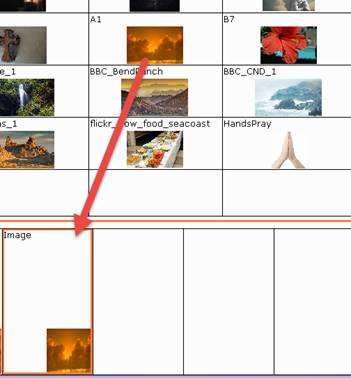
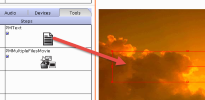
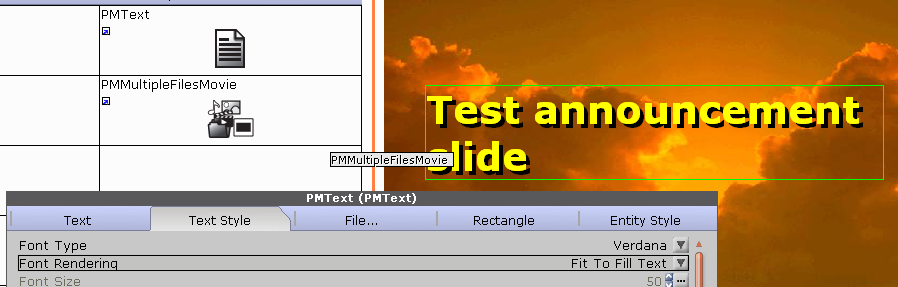
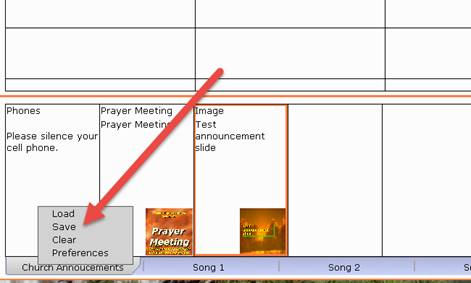
 Changing the background colours in the windows of PM
Changing the background colours in the windows of PM  Presentation Manger is not projecting on the correct screen(s)
Presentation Manger is not projecting on the correct screen(s)There is an option in setting "Auto Set Screen Viewer". If you uncheck this and save the workspace then on start up the viewer will be as set manually.
 Licensing for Presentation Manager Inspired?
Licensing for Presentation Manager Inspired?Presentation Manager comes with a site license. This means that you can install and use the software on as many computers as needed on your church site.
 Mac version of Presentation Manager?
Mac version of Presentation Manager?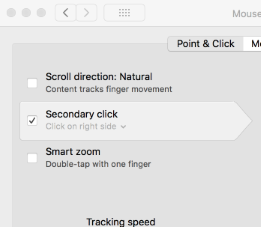
 Can I import movies from YouTube or other movie sharing sites?
Can I import movies from YouTube or other movie sharing sites?The software support .ogg and ogv file format so "hopefully" downloaded movies will play. There are several sites that allow conversion of movies downloaded.
eg mirovideoconverter.com offers a convertor
Once downloaded these movies can be convert to MP4, ogg or other can be placed in one of the movie folders used within Presentation Manager
 Can I add my own video, image and song files into Presentation Manager?
Can I add my own video, image and song files into Presentation Manager?There is no limit to the amount of data you can access through Presentation Manager (except the size of your hard drive). All of our data is managed in various folders of the MasterData folder in your installation folder. This is typically 'C:\synapx'. By adding folders and images/movies/song files to these folders your data will be accessible through Presentation Manager.
 What if some movies don't play in Presentation Manager?
What if some movies don't play in Presentation Manager?Certain video formats, for instance QuickTime and RealPlayer, require the installation of Codecs. We suggest the K-Lite Codec Pack.
with the codec pack there is a ffdVideoDecoder configuration tool and for unplaying formats use the libavcodec
 Does Presentation Manager Inspired work with PowerPoint?
Does Presentation Manager Inspired work with PowerPoint? Do I need a digitizer card for live video?
Do I need a digitizer card for live video?Presentation Manager supports most webcams and framegrabbers. Inexpensively priced digitizers are available.
eg hauppauge have the hvr 1250. NOTE on some devices you need to right click on the device and under "Native Connect" set the input connector/source
 Does Anti-virus software stop Presentation Manager functioning?
Does Anti-virus software stop Presentation Manager functioning?Presentation Manager is constantly accessing the hard drive to load images and movies . The software may access the internet if requesting RSS feeds. Certain settings on anti-virus packages check for this type of activity and, consequently, conflict with PM. NOTE with Norton you need to disable heuristic scanning / remove heuristic threat. Software providers claim heuristic technologies can find viruses that have previously been unknown, and yet to be discovered and added to virus definition files. Norton's heuristics reject many good files.
 Showing the CCLI number
Showing the CCLI number DVD playing
DVD playingDVD is the only streaming media that does not support overlay of other data/media Microsoft does not support DVD playing natively in Windows 8,10. Presentation Manager uses the installed DVD player software.
 Site License
Site Licenseyou can use the Software on several computer at the church. The church site includes the computer(s) at the church or user computer at home used set up playlists.
 Set the default location of save load
Set the default location of save load Playing audio CD's
Playing audio CD'sThe CDDAReader DirectShow filter will allow the playback of CD Audio using the current mmAudio Step in PresentationManager. This module can find and load cda files, which is what cd audio files appear as in this filter. In order to play CD Audio the user will need to use the file dialog to browse the CD and choose the appropriate track directly off the CD itself. With the filter installed the mmAudio module will then be able to playback the audio.